Elena Canorea
Communications Lead
Azure IoT Hub is a cloud tool for connecting to IoT devices with two-way communication. Security is enhanced to send and receive data collected by sensors. The connection is made through virtual networks to increase security.
Not long ago I was here talking about how to use IoT Edge to be able to deploy workloads on “on-prem” infrastructure, therefore solving the problems associated with network latencies or data protection (remember that with a processing model using IoT Edge, the data is processed within the client’s infrastructure).
I will never get tired of saying that each client is a world and the needs of one do not usually fit with those of another. It’s something I love because it makes everyday life more entertaining, but it makes our Azure-based IoT solution (Smart Concepts) have to be flexible and adaptable. Let’s remember the basic scenario we have:
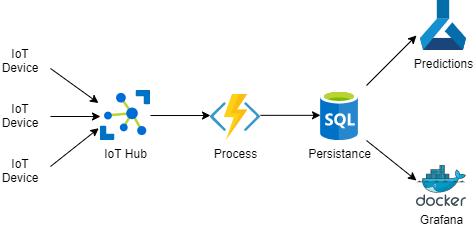
Although this model is effective and functional, our client has found it necessary to send a series of critical data for its business as part of the data. A good case of this could be for example sending alarms from devices, nobody wants an alarm to go unnoticed, right? What would happen if our processing is down or the message’s lifetime in Event Grid stopped? And what if the processing fails?
A good solution to this, for example, is to route the messages to an Azure Storage and have IoT Hub send them directly, or to a Service Bus, etc. We could redefine our previous scenario by changing the approach a bit so that all messages are received in an Azure Function, and this one sends them to the corresponding routes:
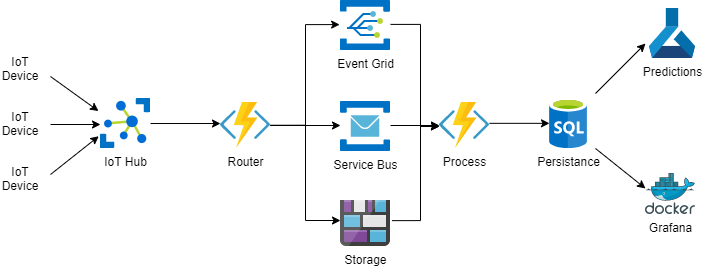
If we take a look, the scenario is exactly the same as the previous one, but we have added an Azure Function that is in charge of dispatching the messages to different routes, from where our processing system will pick them up to continue. This gives us on the one hand the possibility to use a more durable persistence for the messages, and on the other hand, it forces us to add extra infrastructure that must also be able to process the number of messages coming from IoT Hub. This is not always easy since IoT Hub is a service designed to be able to receive a large volume of messages, typical of IoT scenarios.
Fortunately, IoT Hub natively supports that message filtering scenario to route messages to different destinations. Specifically, IoT Hub supports up to 10 different routes at the time of writing. To make it clear what I mean by route, an IoT Hub route is the “pipe” and filter that makes a message arrive at its destination. It is also important to note that IoT Hub routes are not exclusive, i.e. a message can be sent to more than one destination if the filters on several routes are met.
Our new scenario would be something like this:
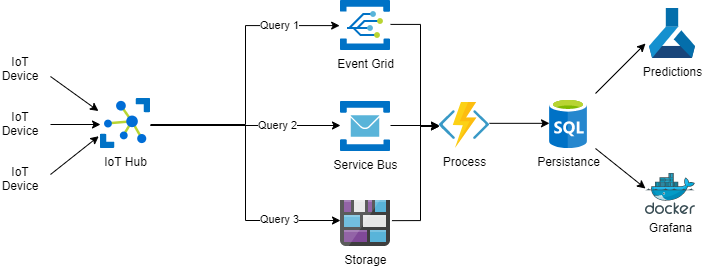
The best of all this is that those “queries” with which we are going to make the filter, can use any of the properties, but they are also capable of using the body of the message itself.
In order to use the body of the message you must meet a series of requirements such as being in “UTF-8” and the “contentType” attribute being “application/json“.
Once we have this clear, we will see how to carry it out, in this case, for example, to route the messages to storage.
For this case, let’s assume that we have already created our IoT Hub and our Azure Storage account. The first thing we are going to do is to go to our IoT Hub instance and inside it to the message routing section, where we will create a new connection point by hitting the add button:
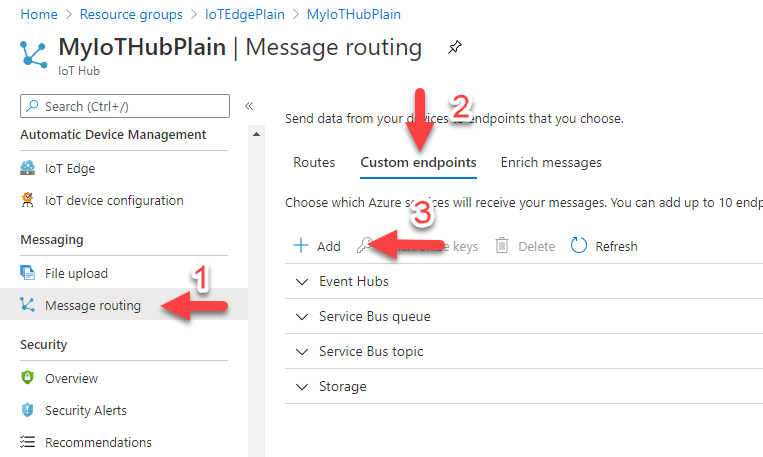
On the context menu that shows the add button, click on the option “Storage”. On this, a new form will guide us to create the connection point, where we will select things like the name of the point, the account, and storage container where they will be saved, as well as the name of the file and the frequency with which it is saved.
Once we have saved it, we should find that we can now find the connection point inside the storage section:
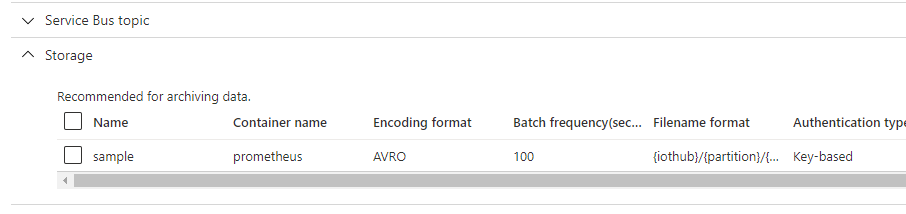
Once we have the connection point ready, we only need to create the routing that will make the magic. To do this, just go back to the routes tab and click on the add button:
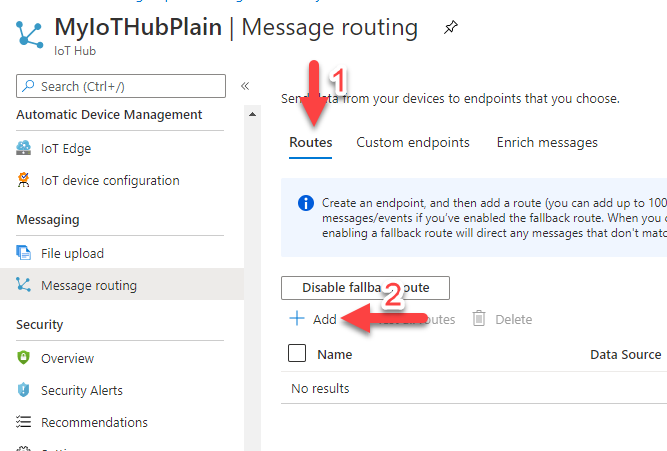
Again, this leads to a form where we are asked for data such as the name of the route, the connection point where we want to send the messages, the origin of the data, and the routing query:
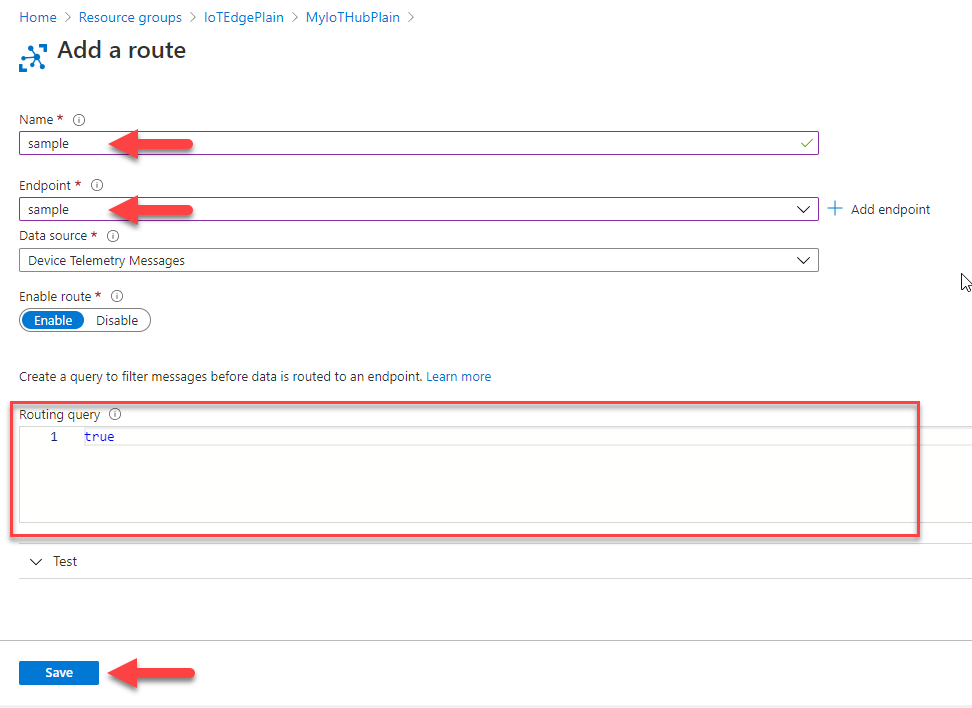
If we now send a message to IoT Hub from a device, we may find that within our Azure Storage account a file has been created with the received message. This is because right now, the routing query is always “true” so it will always apply, it will be when we modify this query for one that meets our needs when we will be able to apply the path correctly.
For this, we are simply going to change the “true” value of the query to an expression that returns either a “true” or a “false”. We will be able to do this using the IoT Hub query syntax.
In addition, the web interface allows us to test the queries on the spot, being able to simulate the message thanks to the test options it gives us. This is as simple as expanding the test section and adding some sample data in the corresponding section (properties, body, twin device).
Once the sample data has been added, we simply write our query and click on the “Test Path” button to validate whether the query would be activated or not:
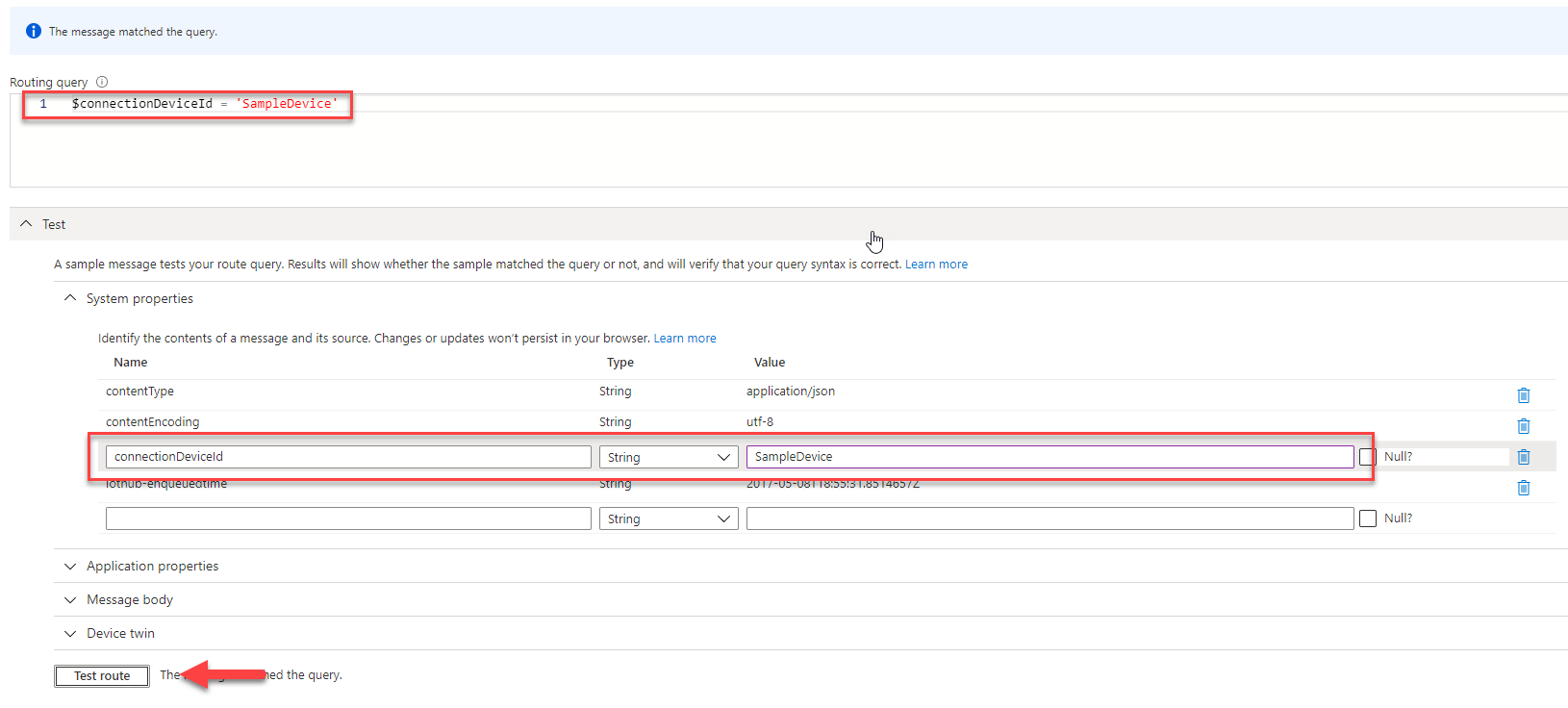
Want to know more about the IoT universe? Don’t miss our Knowledge section!
Elena Canorea
Communications Lead
| Cookie | Duration | Description |
|---|---|---|
| __cfduid | 1 year | The cookie is used by cdn services like CloudFare to identify individual clients behind a shared IP address and apply security settings on a per-client basis. It does not correspond to any user ID in the web application and does not store any personally identifiable information. |
| __cfduid | 29 days 23 hours 59 minutes | The cookie is used by cdn services like CloudFare to identify individual clients behind a shared IP address and apply security settings on a per-client basis. It does not correspond to any user ID in the web application and does not store any personally identifiable information. |
| __cfduid | 1 year | The cookie is used by cdn services like CloudFare to identify individual clients behind a shared IP address and apply security settings on a per-client basis. It does not correspond to any user ID in the web application and does not store any personally identifiable information. |
| __cfduid | 29 days 23 hours 59 minutes | The cookie is used by cdn services like CloudFare to identify individual clients behind a shared IP address and apply security settings on a per-client basis. It does not correspond to any user ID in the web application and does not store any personally identifiable information. |
| _ga | 1 year | This cookie is installed by Google Analytics. The cookie is used to calculate visitor, session, campaign data and keep track of site usage for the site's analytics report. The cookies store information anonymously and assign a randomly generated number to identify unique visitors. |
| _ga | 1 year | This cookie is installed by Google Analytics. The cookie is used to calculate visitor, session, campaign data and keep track of site usage for the site's analytics report. The cookies store information anonymously and assign a randomly generated number to identify unique visitors. |
| _ga | 1 year | This cookie is installed by Google Analytics. The cookie is used to calculate visitor, session, campaign data and keep track of site usage for the site's analytics report. The cookies store information anonymously and assign a randomly generated number to identify unique visitors. |
| _ga | 1 year | This cookie is installed by Google Analytics. The cookie is used to calculate visitor, session, campaign data and keep track of site usage for the site's analytics report. The cookies store information anonymously and assign a randomly generated number to identify unique visitors. |
| _gat_UA-326213-2 | 1 year | No description |
| _gat_UA-326213-2 | 1 year | No description |
| _gat_UA-326213-2 | 1 year | No description |
| _gat_UA-326213-2 | 1 year | No description |
| _gid | 1 year | This cookie is installed by Google Analytics. The cookie is used to store information of how visitors use a website and helps in creating an analytics report of how the wbsite is doing. The data collected including the number visitors, the source where they have come from, and the pages viisted in an anonymous form. |
| _gid | 1 year | This cookie is installed by Google Analytics. The cookie is used to store information of how visitors use a website and helps in creating an analytics report of how the wbsite is doing. The data collected including the number visitors, the source where they have come from, and the pages viisted in an anonymous form. |
| _gid | 1 year | This cookie is installed by Google Analytics. The cookie is used to store information of how visitors use a website and helps in creating an analytics report of how the wbsite is doing. The data collected including the number visitors, the source where they have come from, and the pages viisted in an anonymous form. |
| _gid | 1 year | This cookie is installed by Google Analytics. The cookie is used to store information of how visitors use a website and helps in creating an analytics report of how the wbsite is doing. The data collected including the number visitors, the source where they have come from, and the pages viisted in an anonymous form. |
| attributionCookie | session | No description |
| cookielawinfo-checkbox-analytics | 1 year | Set by the GDPR Cookie Consent plugin, this cookie is used to record the user consent for the cookies in the "Analytics" category . |
| cookielawinfo-checkbox-necessary | 1 year | This cookie is set by GDPR Cookie Consent plugin. The cookies is used to store the user consent for the cookies in the category "Necessary". |
| cookielawinfo-checkbox-necessary | 11 months | This cookie is set by GDPR Cookie Consent plugin. The cookies is used to store the user consent for the cookies in the category "Necessary". |
| cookielawinfo-checkbox-necessary | 11 months | This cookie is set by GDPR Cookie Consent plugin. The cookies is used to store the user consent for the cookies in the category "Necessary". |
| cookielawinfo-checkbox-necessary | 1 year | This cookie is set by GDPR Cookie Consent plugin. The cookies is used to store the user consent for the cookies in the category "Necessary". |
| cookielawinfo-checkbox-non-necessary | 11 months | This cookie is set by GDPR Cookie Consent plugin. The cookies is used to store the user consent for the cookies in the category "Non Necessary". |
| cookielawinfo-checkbox-non-necessary | 11 months | This cookie is set by GDPR Cookie Consent plugin. The cookies is used to store the user consent for the cookies in the category "Non Necessary". |
| cookielawinfo-checkbox-non-necessary | 11 months | This cookie is set by GDPR Cookie Consent plugin. The cookies is used to store the user consent for the cookies in the category "Non Necessary". |
| cookielawinfo-checkbox-non-necessary | 1 year | This cookie is set by GDPR Cookie Consent plugin. The cookies is used to store the user consent for the cookies in the category "Non Necessary". |
| cookielawinfo-checkbox-performance | 1 year | Set by the GDPR Cookie Consent plugin, this cookie is used to store the user consent for cookies in the category "Performance". |
| cppro-ft | 1 year | No description |
| cppro-ft | 7 years 1 months 12 days 23 hours 59 minutes | No description |
| cppro-ft | 7 years 1 months 12 days 23 hours 59 minutes | No description |
| cppro-ft | 1 year | No description |
| cppro-ft-style | 1 year | No description |
| cppro-ft-style | 1 year | No description |
| cppro-ft-style | session | No description |
| cppro-ft-style | session | No description |
| cppro-ft-style-temp | 23 hours 59 minutes | No description |
| cppro-ft-style-temp | 23 hours 59 minutes | No description |
| cppro-ft-style-temp | 23 hours 59 minutes | No description |
| cppro-ft-style-temp | 1 year | No description |
| i18n | 10 years | No description available. |
| IE-jwt | 62 years 6 months 9 days 9 hours | No description |
| IE-LANG_CODE | 62 years 6 months 9 days 9 hours | No description |
| IE-set_country | 62 years 6 months 9 days 9 hours | No description |
| JSESSIONID | session | The JSESSIONID cookie is used by New Relic to store a session identifier so that New Relic can monitor session counts for an application. |
| viewed_cookie_policy | 11 months | The cookie is set by the GDPR Cookie Consent plugin and is used to store whether or not user has consented to the use of cookies. It does not store any personal data. |
| viewed_cookie_policy | 1 year | The cookie is set by the GDPR Cookie Consent plugin and is used to store whether or not user has consented to the use of cookies. It does not store any personal data. |
| viewed_cookie_policy | 1 year | The cookie is set by the GDPR Cookie Consent plugin and is used to store whether or not user has consented to the use of cookies. It does not store any personal data. |
| viewed_cookie_policy | 11 months | The cookie is set by the GDPR Cookie Consent plugin and is used to store whether or not user has consented to the use of cookies. It does not store any personal data. |
| VISITOR_INFO1_LIVE | 5 months 27 days | A cookie set by YouTube to measure bandwidth that determines whether the user gets the new or old player interface. |
| wmc | 9 years 11 months 30 days 11 hours 59 minutes | No description |
| Cookie | Duration | Description |
|---|---|---|
| __cf_bm | 30 minutes | This cookie, set by Cloudflare, is used to support Cloudflare Bot Management. |
| sp_landing | 1 day | The sp_landing is set by Spotify to implement audio content from Spotify on the website and also registers information on user interaction related to the audio content. |
| sp_t | 1 year | The sp_t cookie is set by Spotify to implement audio content from Spotify on the website and also registers information on user interaction related to the audio content. |
| Cookie | Duration | Description |
|---|---|---|
| _hjAbsoluteSessionInProgress | 1 year | No description |
| _hjAbsoluteSessionInProgress | 1 year | No description |
| _hjAbsoluteSessionInProgress | 1 year | No description |
| _hjAbsoluteSessionInProgress | 1 year | No description |
| _hjFirstSeen | 29 minutes | No description |
| _hjFirstSeen | 29 minutes | No description |
| _hjFirstSeen | 29 minutes | No description |
| _hjFirstSeen | 1 year | No description |
| _hjid | 11 months 29 days 23 hours 59 minutes | This cookie is set by Hotjar. This cookie is set when the customer first lands on a page with the Hotjar script. It is used to persist the random user ID, unique to that site on the browser. This ensures that behavior in subsequent visits to the same site will be attributed to the same user ID. |
| _hjid | 11 months 29 days 23 hours 59 minutes | This cookie is set by Hotjar. This cookie is set when the customer first lands on a page with the Hotjar script. It is used to persist the random user ID, unique to that site on the browser. This ensures that behavior in subsequent visits to the same site will be attributed to the same user ID. |
| _hjid | 1 year | This cookie is set by Hotjar. This cookie is set when the customer first lands on a page with the Hotjar script. It is used to persist the random user ID, unique to that site on the browser. This ensures that behavior in subsequent visits to the same site will be attributed to the same user ID. |
| _hjid | 1 year | This cookie is set by Hotjar. This cookie is set when the customer first lands on a page with the Hotjar script. It is used to persist the random user ID, unique to that site on the browser. This ensures that behavior in subsequent visits to the same site will be attributed to the same user ID. |
| _hjIncludedInPageviewSample | 1 year | No description |
| _hjIncludedInPageviewSample | 1 year | No description |
| _hjIncludedInPageviewSample | 1 year | No description |
| _hjIncludedInPageviewSample | 1 year | No description |
| _hjSession_1776154 | session | No description |
| _hjSessionUser_1776154 | session | No description |
| _hjTLDTest | 1 year | No description |
| _hjTLDTest | 1 year | No description |
| _hjTLDTest | session | No description |
| _hjTLDTest | session | No description |
| _lfa_test_cookie_stored | past | No description |
| Cookie | Duration | Description |
|---|---|---|
| loglevel | never | No description available. |
| prism_90878714 | 1 month | No description |
| redirectFacebook | 2 minutes | No description |
| YSC | session | YSC cookie is set by Youtube and is used to track the views of embedded videos on Youtube pages. |
| yt-remote-connected-devices | never | YouTube sets this cookie to store the video preferences of the user using embedded YouTube video. |
| yt-remote-device-id | never | YouTube sets this cookie to store the video preferences of the user using embedded YouTube video. |
| yt.innertube::nextId | never | This cookie, set by YouTube, registers a unique ID to store data on what videos from YouTube the user has seen. |
| yt.innertube::requests | never | This cookie, set by YouTube, registers a unique ID to store data on what videos from YouTube the user has seen. |
